On this page:
- Enhanced case access
- Requesting enhanced case access
- Viewing the case page
- Access for departing staff members
If a court file’s proceeding number contains an ‘E’ (referring to ‘Electronic’), then parties may access the court file electronically in RedCrest – this is also referred to as enhanced case access.
If a court file’s proceeding number does not contain an ‘E’, then the Supreme Court of Victoria maintains a paper file for that proceeding. There is no electronic file available to which you can be granted enhanced case access.
If you are not a party to a proceeding, or if you are a party that wishes to inspect a paper file, please see searching court records and obtaining copies of documents.
Enhanced case access does not limit your ability to file documents in a proceeding. For information about how to file documents in RedCrest, see:
Enhanced Case Access
Enhanced case access will usually be granted automatically to the Case Manager (exceptions apply in criminal proceedings).
The Case Manager is the person responsible for the proceeding whose details appear in the ‘tram tracks’ on the initiating or first responding document filed in the proceeding.
Case Managers are required to register for access to RedCrest. If the Case Manager is not registered for RedCrest, enhanced case access will instead be granted to the person filing the documents on behalf of the Case Manager.
Criminal proceedings
Documents filed in a proceeding in the Criminal Trial Division are not open for inspection unless the Registrar so directs (rule 1A.03(6) of the Chapter VI Rules).
On approval by the Criminal (Trial) Division team in the Registry, parties will be granted enhanced case access to view a limited number of documents through RedCrest. Those documents are limited to charge sheets, chronologies, openings and responses, court orders, statements of facts and applications for bail, in addition to their own eFiled documents.
Court of Appeal - criminal proceedings
Documents filed in a proceeding in the Court of Appeal are not open for inspection unless the Court of Appeal or the Registrar so directs (rule 1A.03(7) of the Chapter VI Rules).
On approval by the Court of Appeal team in the Registry, parties will be granted enhanced case access to view a limited number of documents through RedCrest.
Requesting Enhanced Case Access
Should any party or legal representative for a party (in addition to the Case Manager) require access to their electronic file of the proceeding, they will need to request enhanced case access for each case.
To request enhanced case access, ask the Case Manager to contact the Court approving the granting of enhanced case access to you. To do this, the Case Manager should email one of the following addresses:
- erqperfg@fhcpbheg.ivp.tbi.nhua.vog.civ.truocpus@tsercder if it relates to a civil proceeding
- pevzvanyqvivfvba@fhcpbheg.ivp.tbi.nhua.vog.civ.truocpus@noisividlanimirc if it relates to a criminal proceeding
- pbnertvfgel@fhcpbheg.ivp.tbi.nhua.vog.civ.truocpus@yrtsigeraoc if it relates to a Court of Appeal proceeding.
If you are not a party or a legal representative for a party then enhanced case access will not be granted to you. Instead, see searching court records and obtaining copies of documents.
Viewing the Case Page
Once you have been granted enhanced case access to a court file, it will be added to your case list in RedCrest.
To view the case page:
1. From the Toolbar, click the Cases tab to display a list of cases. Cases with a lightning bolt symbol have enhanced case access.
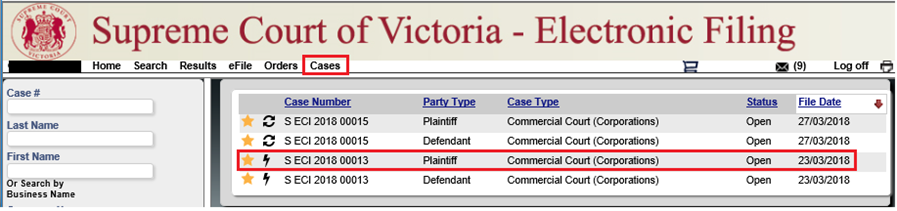
2. Click the on the Case Number to open the case page. This will display the case details.
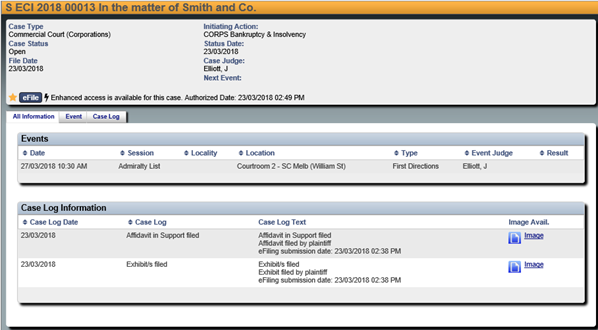
3. To view a document, click on the ‘image’ icon.
Access for departing staff members
- The Case Manager is responsible for ensuring only appropriate users have access to the case page. This includes updating access when legal practitioners leave a firm or new counsel is briefed.
- We recommend that access to RedCrest be incorporated into your legal firm HR policies, particularly your staff exit policy and procedures.
- In circumstances where the departing staff member is also a RedCrest Case Manager, then they should transfer that status to a nominated staff member prior to their departure.
- In both instances the RedCrest Help Desk must be notified by email at erqperfg@fhcpbheg.ivp.tbi.nhua.vog.civ.truocpus@tsercder of the staff member’s departure so that their system account can also be deactivated.
