Create a RedCrest account
Information for creating a new account in the Supreme Court of Victoria's RedCrest filing portal.
In this video, I'll be guiding you through the steps of how to create an account within RedCrest’s new eFiling system.
Start off by navigating to RedCrest's website and selecting the register here hyperlink. Enter your email address and select next.
You must then complete some personal information. The mandatory fields are highlighted in red.
Please note that your password must contain at least one special character in it.
Select finish when done.
You will then receive an email prompting you to confirm your email address.
Select the hyperlink and you're all done.
This guide will show you how to create a RedCrest filing account.
Your RedCrest account can be used to file documents in matters across the Court of Appeal, Common Law Division, Criminal Division, Costs Court and all Commercial Court matters.
You can register for RedCrest as an individual or with a company/firm name. You are required to register for RedCrest if you want to file a document.
If you want to file a document for probate see the RedCrest probate guide. If you already have an account log in to RedCrest now.
How to register
- Register now via this RedCrest registration page.
- Enter your email address.
- Enter your personal details.
The following sample shows what details you need to provide to create an account. Remember to read the 'password tips' information to create a strong password.
Only details with a red * are mandatory. However, if you enter a First Name & Last Name, the Company field is not required.
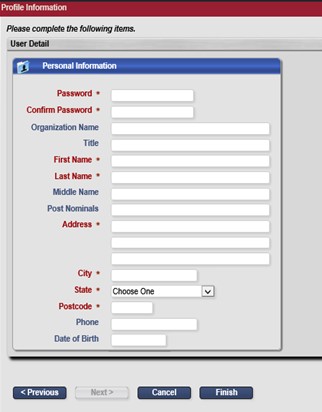
4. To create your account click 'Finish'.
Password Tips for RedCrest users
RedCrest passwords must be over 8 characters long and contain a mix of:
- Upper case (A, B, C, D, E ...)
- Lower case (a, b, c, d, e ...)
- Number (1, 2, 3, 4, ...)
- Non alpha-numeric (!, @, #, $ ...)
Hint: A passphrase is easier to remember than a random grouping of letters and characters, e.g. Myp@ssw0rdisagood1
Email Verification and Notifications
You should receive your verification/confirmation email shortly after registering. You will need to verify your account via that email. Once you verify your account you will receive another email confirming your access is authorised.
If you have not received the confirmation email, please check your spam or junk folder before contacting the erqperfg@fhcpbheg.ivp.tbi.nhua.vog.civ.truocpus@tsercder .
You can add alternative email addresses to your account profile. This means the alternate email address will receive a copy of each eFile Submitted, Rejected and Accepted email.
An alternative is to set an email rule on your inbox to copy any notifications to other relevant people.
Username
Your RedCrest username is typically the email address you registered with. Your username is case-sensitive.
